นอกจากจะคอนฟิกแชร์ไฟล์ให้เครื่องอื่นที่รัน Windows สามารถเข้ามา Map Drive เพื่อเก็บไฟล์ไว้บนเซิร์ฟเวอร์ลีนุกซ์ได้แล้ว
Samba 4 ยังสามารถคอนฟิกให้เป็น Active Directory Domain Controller เพื่อควบคุมสิทธิ์ เช่นเก็บ Username, Password สำหรับการล็อกอินก่อนใช้งานเครื่อง Windows ที่เป็นสมาชิก (member) ของ Domain ได้
ลองมาดูวิธีการติดตั้งและคอนฟิกกัน
เนื่องจากปัญหาเรื่องแพ็คเกจใน Yum repo ของทั้ง CentOS 6 และ CentOS 7 ซึ่งยังไม่มีแพ็คเกจ rpm อย่างเป็นทางการ ในการคอนฟิกเป็น Domain Controller ในที่นี้จะขอเปลี่ยนมาใช้ Ubuntu 16.04
ชุดซอฟต์แวร์ที่เลือกตอนติดตั้ง Ubuntu 16.04
[*] standard system utilities [*] OpenSSH server
ตอนติดตั้ง Ubuntu แนะนำให้ใส่ชื่อ hostname แบบเต็ม คือมีทั้งชื่อเครื่องและชื่อโดเมนเนม เราจะใช้ชื่อนี้ในการคอนฟิก Kerberos และ Samba
ข้อมูลเครื่องที่ใช้ในการทดลองติดตั้ง Samba 4
admin@samba4:~$ hostnamectl
Static hostname: samba4.example.com
Icon name: computer-vm
Chassis: vm
Machine ID: ...
Boot ID: ...
Operating System: Ubuntu 16.04.1 LTS
Kernel: Linux 4.4.0-38-generic
Architecture: x86-64
IP ของเครื่องเซิร์ฟเวอร์คือ 192.168.56.16
ทดลอง ping ชื่อ hostname ต้อง ping ได้
admin@samba4:~$ ping samba4.example.com PING samba4.example.com (127.0.1.1) 56(84) bytes of data. 64 bytes from samba4.example.com (127.0.1.1): icmp_seq=1 ttl=64 time=0.015 ms 64 bytes from samba4.example.com (127.0.1.1): icmp_seq=2 ttl=64 time=0.021 ms 64 bytes from samba4.example.com (127.0.1.1): icmp_seq=3 ttl=64 time=0.020 ms ^C
กด [Ctrl]+[c] เพื่อยกเลิกการ ping
ติดตั้งแพ็คเกจ samba
ใช้คำสั่ง apt install เพื่อติดตั้งแพ็คเกจ samba krb5-config winbind
admin@ubuntu:~$ sudo apt install samba krb5-config winbind
ติดตั้งไปสักพัก จะมีหน้าจอคอนฟิก Kerberos Authentication ขึ้นมา
คอนฟิกชื่อ realm ของ Kerberos ให้ใส่ชื่อโดเมนเนมของเครื่อง แต่พิมพ์เป็นตัวพิมพ์ใหญ่ เช่นในเครื่องที่กำลังคอนฟิกนี้ชื่อโดเมนเนมคือ example.com ก็ให้ใส่ชื่อ Realm เป็น EXAMPLE.COM
┌──────────────────┤ Configuring Kerberos Authentication ├─
│ When users attempt to use Kerberos and specify a principal or
│ without specifying what administrative Kerberos realm that
│ belongs to, the system appends the default realm. The default
│ also be used as the realm of a Kerberos service running on the
│ machine. Often, the default realm is the uppercase version of
│ DNS domain.
│
│ Default Kerberos version 5 realm:
│
│ EXAMPLE.COM___________________________________________________
│
│ <Ok>
│
└────────────────────────────────────────────────────
ใส่ชื่อเซิร์ฟเวอร์ของ Kerberos ในที่นี้ Kerberos รันอยู่บนเครื่องเดียวกัน ก็ให้ใส่ชื่อเครื่องลงไป
┌────────────────┤ Configuring Kerberos Authentication ├─
│ Enter the hostnames of Kerberos servers in the EXAMPLE.COM
│ realm separated by spaces.
│
│ Kerberos servers for your realm:
│
│ samba4.example.com__________________________________________
│
│ <Ok>
│
└───────────────────────────────────────────────────
ใส่ชื่อเครื่อง (hostname) ของเซิร์ฟเวอร์ ที่ใช้ในการบริหารจัดการ Kerberos (เช่นการเปลี่ยนรหัสผ่าน)
┌──────────────────┤ Configuring Kerberos Authentication ├─
│ Enter the hostname of the administrative (password changing)
│ the EXAMPLE.COM Kerberos realm.
│
│ Administrative server for your Kerberos realm:
│
│ samba4.example.com___________________________________________
│
│ <Ok>
│
└────────────────────────────────────────────────────
หลังจาก apt ติดตั้งแพ็คเกจแล้วเสร็จ ให้ย้ายไฟล์ smb.conf เดิมไปเป็นชื่ออื่น เช่น smb.conf.org เพราะเราจะใช้คำสั่ง samba-tool ในการสร้างคอนฟิกไฟล์ใหม่
admin@ubuntu:~$ sudo mv /etc/samba/smb.conf /etc/samba/smb.conf.org
รันคำสั่ง samba-tool เพื่อสร้างไฟล์ smb.conf ขึ้นมาใหม่ ค่าที่ใส่โดยดีฟอลต์จะอยู่ในวงเล็บสี่เหลี่ยม [] โดยส่วนใหญ่สามารถกดปุ่ม [Enter] ผ่านไปได้เลย
admin@ubuntu:~$ sudo samba-tool domain provision Realm [EXAMPLE.COM]: Domain [EXAMPLE]: Server Role (dc, member, standalone) [dc]: DNS backend (SAMBA_INTERNAL, BIND9_FLATFILE, BIND9_DLZ, NONE) [SAMBA_INTERNAL]: DNS forwarder IP address (write 'none' to disable forwarding) [192.168.56.1]: Administrator password: # ใส่รหัสผ่าน Administrator ของ AD Domain Retype password: # ใส่รหัสผ่านอีกครั้ง Looking up IPv4 addresses More than one IPv4 address found. Using 192.168.56.16 Looking up IPv6 addresses No IPv6 address will be assigned Setting up secrets.ldb Setting up the registry Setting up the privileges database Setting up idmap db Setting up SAM db Setting up sam.ldb partitions and settings Setting up sam.ldb rootDSE Pre-loading the Samba 4 and AD schema Adding DomainDN: DC=example,DC=com Adding configuration container Setting up sam.ldb schema Setting up sam.ldb configuration data Setting up display specifiers Modifying display specifiers Adding users container Modifying users container Adding computers container Modifying computers container Setting up sam.ldb data Setting up well known security principals Setting up sam.ldb users and groups Setting up self join Adding DNS accounts Creating CN=MicrosoftDNS,CN=System,DC=example,DC=com Creating DomainDnsZones and ForestDnsZones partitions Populating DomainDnsZones and ForestDnsZones partitions Setting up sam.ldb rootDSE marking as synchronized Fixing provision GUIDs A Kerberos configuration suitable for Samba 4 has been generated at /var/lib/samba/private/krb5.conf Once the above files are installed, your Samba4 server will be ready to use Server Role: active directory domain controller Hostname: samba4 NetBIOS Domain: EXAMPLE DNS Domain: example.com DOMAIN SID: S-1-5-21-...-...-...
หมายเหตุ หากตอนรัน samba-tool แล้วขึ้นข้อความ error แบบด้านล่างนี้ แปลว่าคุณใส่รหัสผ่านของ Administrator ง่ายเกินไป ไม่เป็นไปตามเงื่อนไขขั้นต่ำที่ตั้งไว้ ให้รันคำสั่ง samba-tool อีกครั้งแต่ระบุรหัสผ่านให้ยากขึ้น
ERROR(ldb): uncaught exception - 0000052D: Constraint violation - check_password_restrictions: the password does not meet the complexity criteria!
File "/usr/lib/python2.7/dist-packages/samba/netcmd/__init__.py", line 175, in _run
return self.run(*args, **kwargs)
File "/usr/lib/python2.7/dist-packages/samba/netcmd/domain.py", line 442, in run
nosync=ldap_backend_nosync, ldap_dryrun_mode=ldap_dryrun_mode)
File "/usr/lib/python2.7/dist-packages/samba/provision/__init__.py", line 2172, in provision
skip_sysvolacl=skip_sysvolacl)
File "/usr/lib/python2.7/dist-packages/samba/provision/__init__.py", line 1795, in provision_fill
next_rid=next_rid, dc_rid=dc_rid)
File "/usr/lib/python2.7/dist-packages/samba/provision/__init__.py", line 1453, in fill_samdb
"KRBTGTPASS_B64": b64encode(krbtgtpass.encode('utf-16-le'))
File "/usr/lib/python2.7/dist-packages/samba/provision/common.py", line 55, in setup_add_ldif
ldb.add_ldif(data, controls)
File "/usr/lib/python2.7/dist-packages/samba/__init__.py", line 225, in add_ldif
self.add(msg, controls)
copy ไฟล์ krb5.conf ไปไว้ใน /etc
admin@ubuntu:~$ sudo cp /var/lib/samba/private/krb5.conf /etc
ใช้คำสั่ง systemctl restart เพื่อรีสตาร์ตเซอร์วิส smbd และ samba-ad-dc
admin@ubuntu:~$ sudo systemctl restart smbd samba-ad-dc
ใช้คำสั่ง samba-tool ระบุออปชัน domain level show เพื่อแสดงสถานะของ Domain Controller
admin@ubuntu:~$ sudo samba-tool domain level show Domain and forest function level for domain 'DC=example,DC=com' Forest function level: (Windows) 2008 R2 Domain function level: (Windows) 2008 R2 Lowest function level of a DC: (Windows) 2008 R2
ตัวอย่างโปรเซสของ Samba 4 ที่คอนฟิกรันเป็น Active Directory Domain Controlller
admin@ubuntu:~$ ps -ef UID PID PPID C STIME TTY TIME CMD ... root 8442 1 0 11:21 ? 00:00:00 /usr/sbin/nmbd -D root 8585 1 0 11:21 ? 00:00:00 /usr/sbin/winbindd root 8588 8585 0 11:21 ? 00:00:00 /usr/sbin/winbindd root 8826 8585 0 11:27 ? 00:00:00 /usr/sbin/winbindd root 8827 8585 0 11:27 ? 00:00:00 /usr/sbin/winbindd root 8946 1 0 11:30 ? 00:00:00 /usr/sbin/samba -D root 8947 8946 0 11:30 ? 00:00:00 /usr/sbin/samba -D root 8948 8946 0 11:30 ? 00:00:00 /usr/sbin/samba -D root 8949 8946 0 11:30 ? 00:00:00 /usr/sbin/samba -D root 8950 8946 0 11:30 ? 00:00:00 /usr/sbin/samba -D root 8951 8946 13 11:30 ? 00:00:02 /usr/sbin/samba -D root 8952 8947 0 11:30 ? 00:00:00 /usr/sbin/smbd -D --option=serve root 8953 8946 0 11:30 ? 00:00:00 /usr/sbin/samba -D root 8954 8946 0 11:30 ? 00:00:00 /usr/sbin/samba -D root 8955 8946 0 11:30 ? 00:00:00 /usr/sbin/samba -D root 8957 8946 0 11:30 ? 00:00:00 /usr/sbin/samba -D root 8959 8946 0 11:30 ? 00:00:00 /usr/sbin/samba -D root 8960 8946 0 11:30 ? 00:00:00 /usr/sbin/samba -D root 8961 8946 0 11:30 ? 00:00:00 /usr/sbin/samba -D root 8965 8952 0 11:30 ? 00:00:00 /usr/sbin/smbd -D --option=serve root 8967 8952 0 11:30 ? 00:00:00 /usr/sbin/smbd -D --option=serve
เพิ่ม user ใน Active Directory
ใช้คำสั่ง samba-tool user add ระบุชื่อ username ที่ต้องการเพิ่ม
admin@ubuntu:~$ sudo samba-tool user add alice
New Password:
Retype Password:
ERROR(ldb): Failed to add user 'alice': - 0000052D: Constraint violation - check_password_restrictions: the password does not meet the complexity criteria!
หากขึ้นข้อความ error แบบด้านบน แสดงว่าตั้งรหัสผ่าน (password) ง่ายเกินไป ต้องรันคำสั่งใหม่ แล้วระบุรหัสให้ยากขึ้น
admin@ubuntu:~$ sudo samba-tool user add alice New Password: Retype Password: User 'alice' created successfully
คอนฟิก Windows 7 ให้เข้าเป็นสมาชิก (join) Domain
แก้ไข DNS server ของเครื่อง Windows 7 ให้ชี้มาที่ IP ของเซิรฟ์เวอร์ที่รัน Samba 4
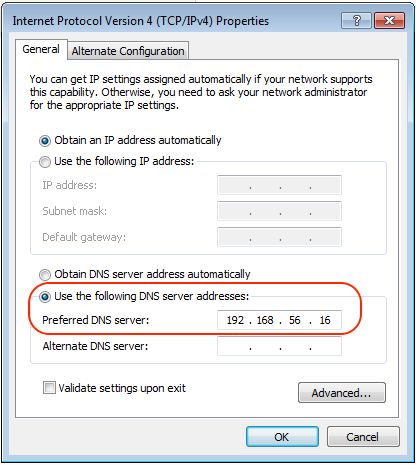
คลิกขวาที่ไอคอน Computer แล้วเลือก Properties หรือเข้าเมนู Control Panel -> System and Security -> System
คลิก (1) Change settings แล้วคลิกปุ่ม (2) Change แล้วเลือก (3) Member of เป็น Domain ใส่ชื่อโดเมนเป็น EXAMPLE.COM แล้วกดปุ่ม OK
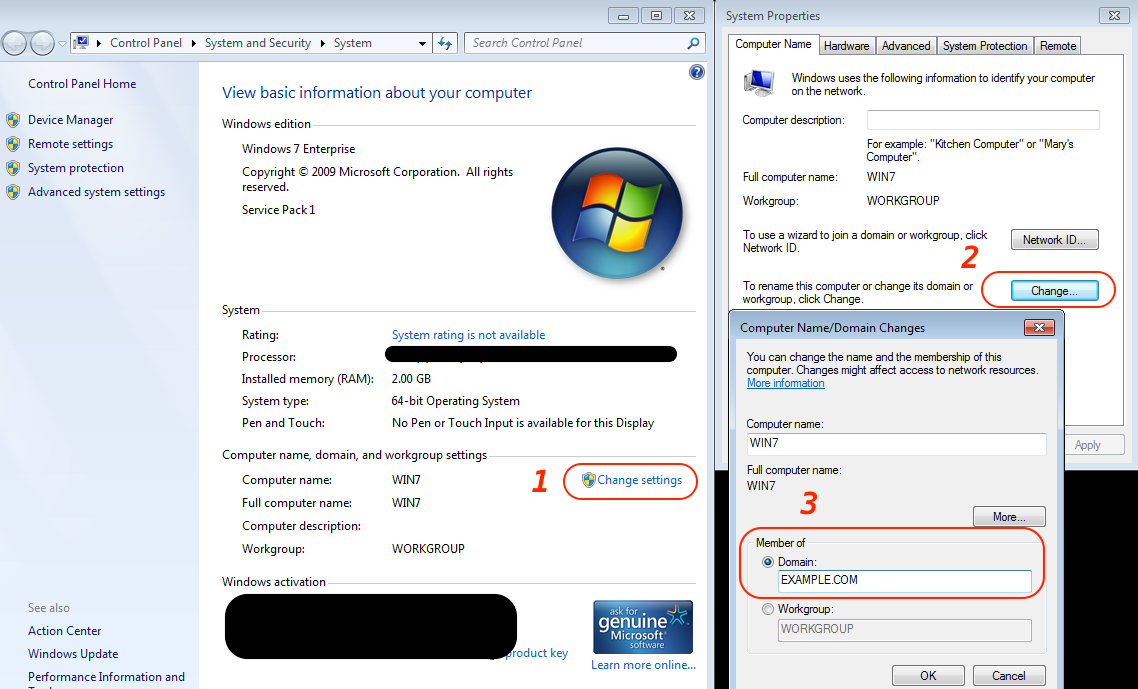
ใส่ Administrator และรหัสผ่านที่ตั้งไว้ตอนรันคำสั่ง samba-tool domain provision
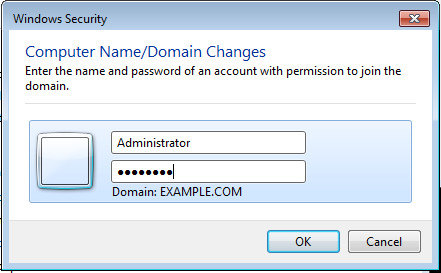
หากใส่ถูกต้องจะขึ้นข้อความ Welcome to the EXAMPLE.COM domain
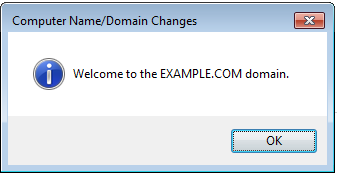
กดปุ่ม OK จะมีข้อความขึ้นให้รีสตาร์ตเครื่อง กดปุ่ม OK เพื่อรีสตาร์ต
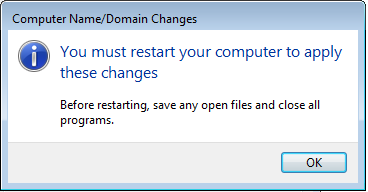
หน้าจอ Windows 7 หลังจากเป็นสมาชิก Domain
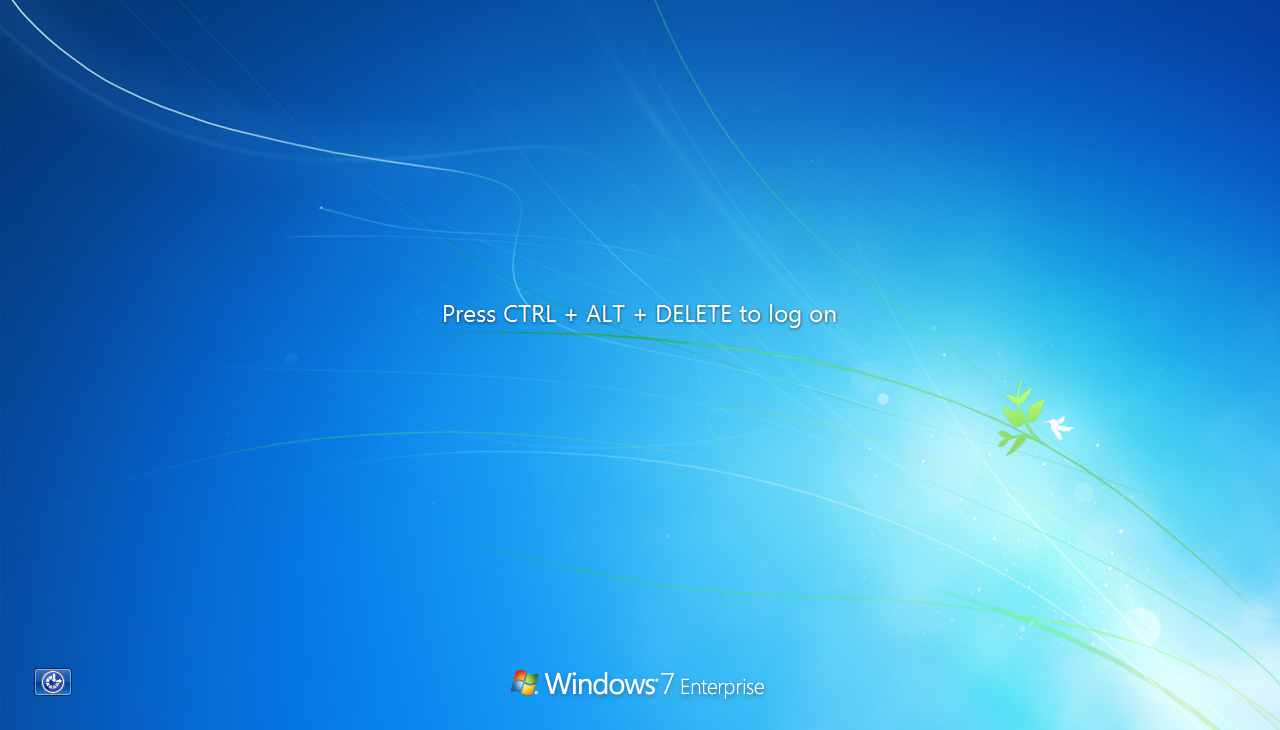
กดปุ่ม [Ctrl] + [Alt] + [Delete] เพื่อเข้าสู่หน้าจอ Log on
หากไม่เคย Log on เข้า Domain มาก่อน จะขึ้นหน้าจอให้ล็อกเข้าเครื่องตัวเอง (ชื่อเครื่อง WIN7)
ต้องกดปุ่ม Switch User
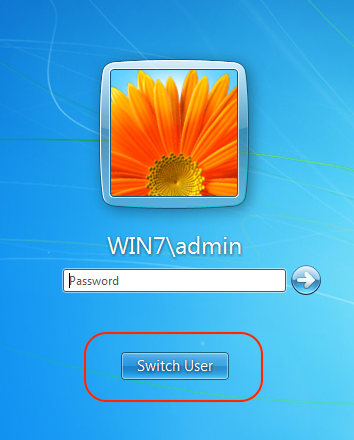
ใส่ Username และ Password ที่สร้างไว้ด้วยคำสั่ง samba-tool user add
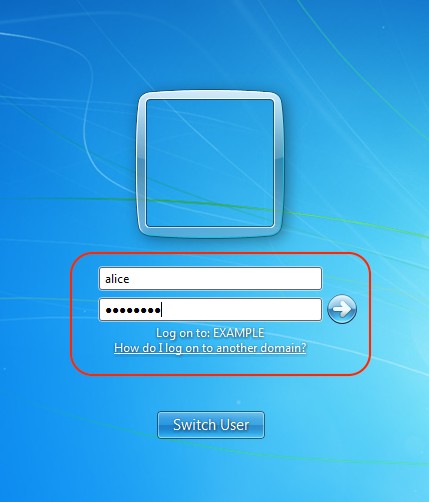
หากใส่ถูกต้อง ก็สามารถล็อกอินเข้าเครื่องได้
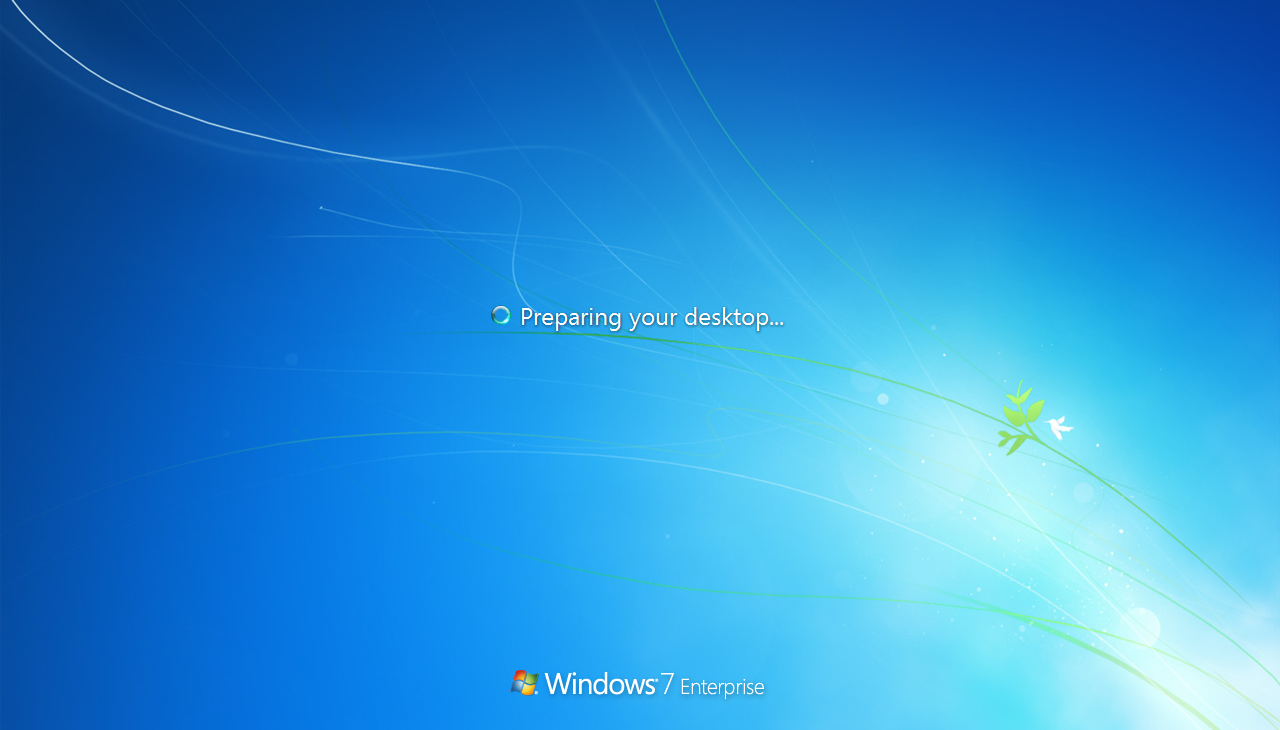
ตัวอย่างข้อมูล Domain ที่เครื่อง Windows 7 เป็นสมาชิกอยู่
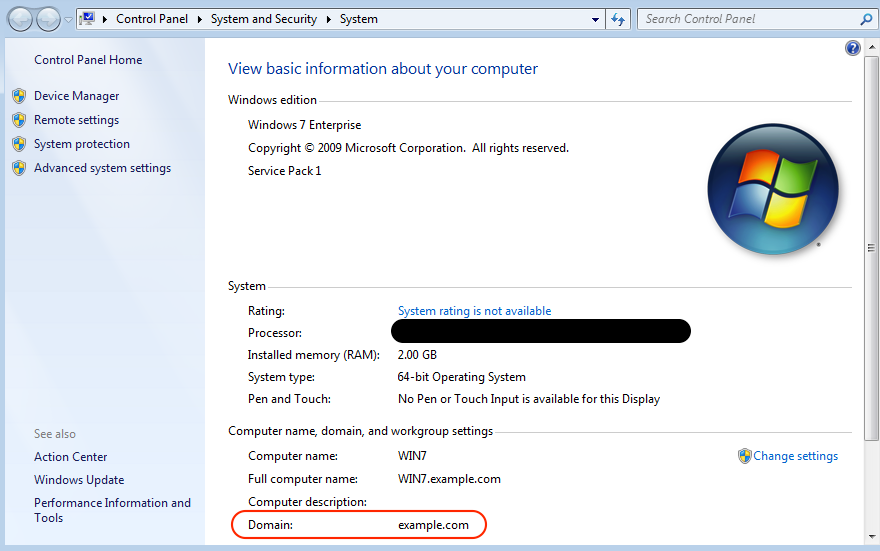
ลองไปคอนฟิกกันดูนะครับ แต่แนะนำให้ทดสอบในเครือข่าย (network) แยกต่างหากจากระบที่ใช้งานอยู่ เพราะอาจมีปัญหาเรื่อง NetBIOS Domain
ได้ผลลัพธ์หรือติดปัญหาอะไรสามารถโพสต์ถามได้นะครับ